IDE와 도구 업데이트 하기
Update the IDE and Tools
일단 안드로이드 스튜디오가 설치되면, Android Studio 및 Android SDK Manager에 대한 자동화된 업데이트로 Android Studio IDE와 다양한 SDK 도구들을 쉽게 최신으로 유지할 수 있습니다.
Once you install Android Studio, it's easy to keep the Android Studio IDE and various SDK tools up to date with automatic updates for Android Studio and the Android SDK Manager.
Android Studio Update Channels
Android Studio notifies you with a small bubble dialog when an update is available for the IDE, but you can manually check for updates by clicking Help > Check for Update (on Mac, Android Studio > Check for Updates).
Updates for Android Studio are available from the following release channels:
- Canary Channel: These are bleeding-edge releases, updated roughly weekly. Although these builds are subject to more bugs, they do get tested and we want to offer early access so you can try new features and provide feedback. This channel is not recommended for production development.
- Dev Channel: These are hand-picked canary builds that survived a full round of internal testing.
- Beta Channel: These are release candidates based on stable canary builds, released to get feedback before going into the stable channel.
- Stable Channel: The official stable release that is available for download at developer.android.com/studio.
By default, Android Studio offers updates from the Stable Channel. If you'd like to try one of the other versions of Android Studio—known collectively as the Preview Channels—you can choose to receive updates from one of those instead.
To change your update channel, proceed as follows:
- Open the Preferences window by clicking File > Settings (on Mac, Android Studio > Preferences).
- In the left panel, click Appearance & Behavior > System Settings > Updates.
- Be sure that Automatically check for updates is checked, then select a channel from the drop-down list (see figure 1).
- Click Apply or OK.
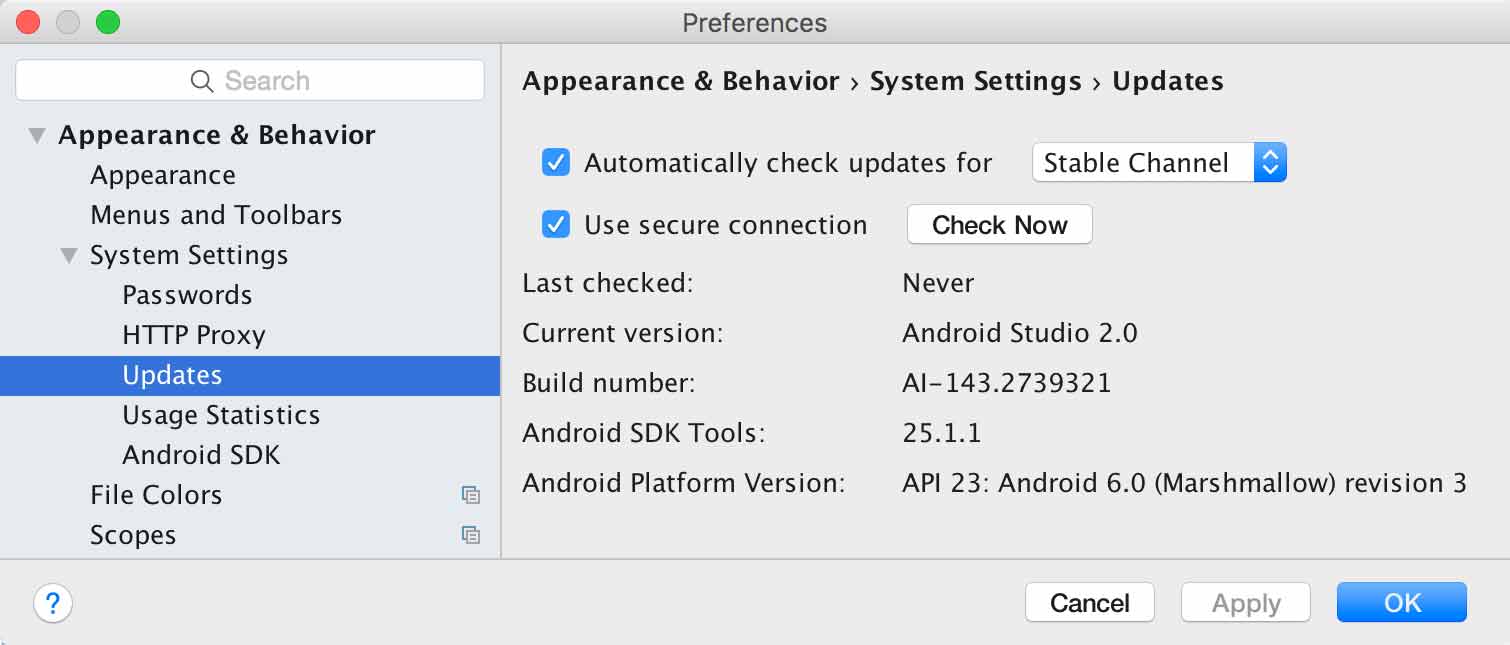
Figure 1. The Android Studio Updates preferences.
If you'd like to try one of the preview channels (Canary, Dev, or Beta) while still using the Stable build for your production Android projects, you can safely install a second version of Android Studio by downloading the preview build from tools.android.com.
Android SDK Tool Updates
The Android SDK Manager provides the SDK tools, platforms, and other components you need to develop your apps.
To open the SDK Manager, click Tools > Android > SDK Manager or click SDK Manager

in the toolbar.
When an update is available for a package you already have, a dash
![]()
appears in the check box next to the package.
- To update an item or install a new one, click the check box so it shows a checkmark.
- To uninstall a package, click to clear the check box.
Pending updates are indicated in the left column with a download icon
![]()
. Pending removals are indicated with a red cross
![]()
.
To update the selected packages, click Apply or OK, then agree to any license agreements.
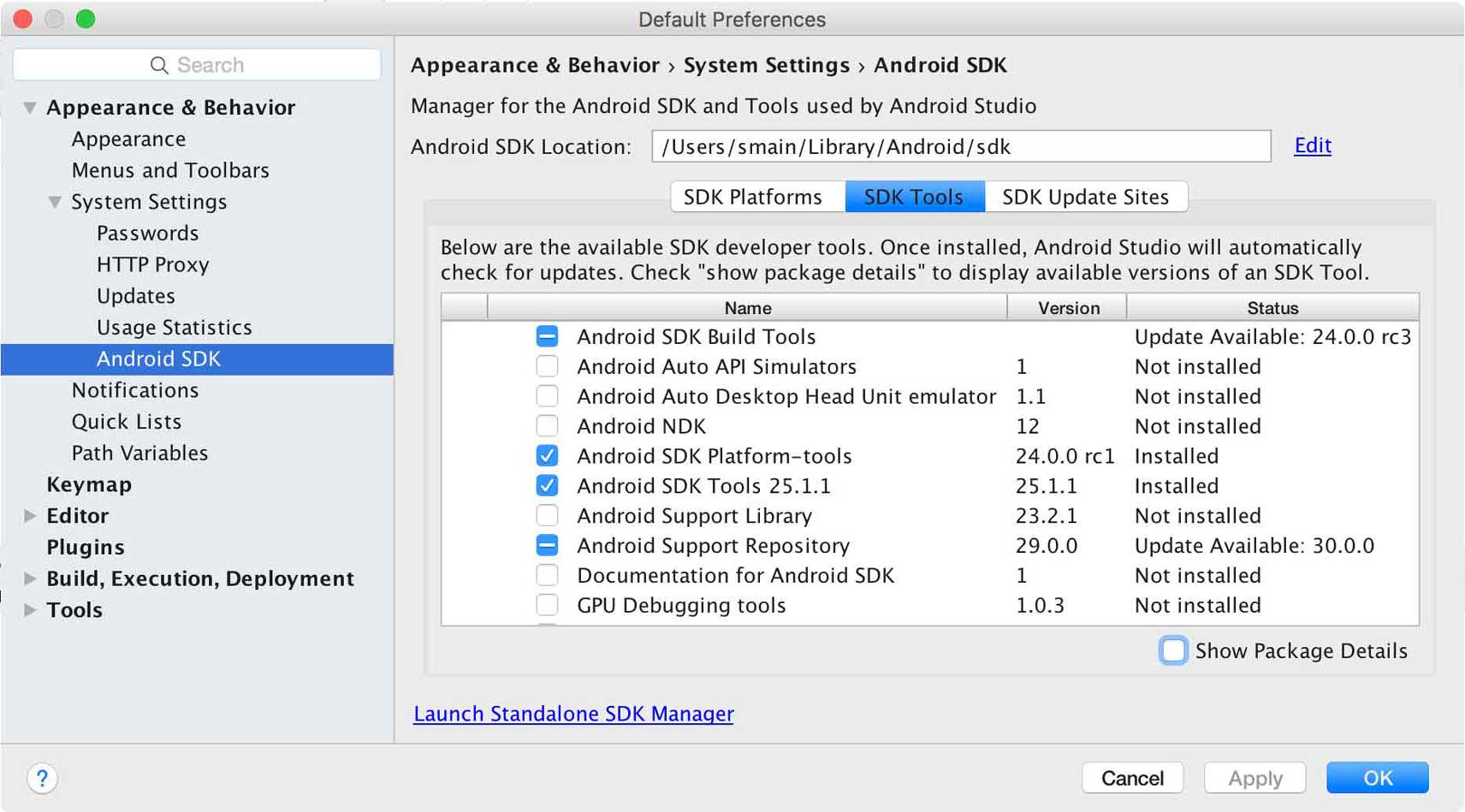
Figure 2. The Android SDK Manager.
Recommended packages
You should give special consideration to the following tools in the SDK Tools tab:
- Android SDK Build Tools
- Required. Includes tools to build Android apps. See the SDK Build Tools Release Notes.
- Android SDK Platform-tools
- Required. Includes various tools required by the Android platform, including the adb tool.
- Android SDK Tools
- Required. Includes essential tools such as the Android Emulator and ProGuard. See the SDK Tools Release Notes.
- Android Support Repository
- Recommended. Includes local Maven repository for Support libraries, which provide an extended set of APIs that are compatible with most versions of Android. It's required for products such as Android Wear, Android TV, and Google Cast. For more information, read Support Library.
- Google Repository
- Recommended. Includes local Maven repository for Google libraries, which provide a variety of features and services for your apps, such asGoogle sign-in, Google Maps, Games achievements and leaderboards, and much more.
In the SDK Platforms tab, you must also install at least one version of the Android platform. Each version provides several different packages. To download only those that are required, click the check box next to the version name.
To see all available packages for each Android platform, click Show Package Details at the bottom of the window. Within each platform version, you'll find the following packages:
Android SDK PlatformRequired. At least one platform is required in your environment so you're able to compile your application. In order to provide the best user experience on the latest devices, use the latest platform version as your build target. You'll still be able to run your app on older versions, but you must build against the latest version in order to use new features when running on devices with the latest version of Android.Intel or ARM System ImagesRecommended. The system image is required in order to run the Android Emulator. Each platform version contains the supported system images. You can also download system images later when creating Android Virtual Devices (AVDs) in the AVD Manager. Select either Intel or ARM based on your development computer's processor.
Note: If you plan to use APIs from Google Play Services, you must use the Google APIs System Image.
The above list is not comprehensive and you can add other sites to download additional packages from third parties.
In some cases, an SDK package may require a specific minimum revision of another tool. If so, the SDK Manager notifies you with a warning and adds the dependencies to your list of downloads.
Tip: You can also customize the build.gradle file so each project uses a specific build chain and compilation options. For more information see,Configuring Gradle Builds.
Edit or add SDK tool sites
To manage which SDK sites Android Studio checks for Android tools and third party tool updates, click the SDK Update Sites tab. You can add other sites that host their own tools, then download the packages from those sites.
For example, a mobile carrier or device manufacturer might offer additional API libraries that are supported by their own Android-powered devices. To develop using their libraries, you can install their Android SDK package by adding their SDK tools URL to the SDK Manager in the SDK Update Sites.
If a carrier or device manufacturer has hosted an SDK add-on repository file on their website, follow these steps to add their site to the Android SDK Manager:
- Click the SDK Update Sites tab.
- Click Add
 at the bottom of the window.
at the bottom of the window. - Enter the name and URL of the third party site, then click OK.
- Make sure the checkbox is selected in the Enabled column.
- Click Apply or OK .
Any SDK packages available from the site now appear in the SDK Platforms or SDK Tools tabs, as appropriate.
'User Guide' 카테고리의 다른 글
| 프로젝트 관리 Manage Your Project (6) (0) | 2016.06.01 |
|---|---|
| 개발자 워크플로우 기본 Developer Workflow Basics (5) (0) | 2016.06.01 |
| 안드로이드 스튜디오 컨피규어 하기 Configure Android Studio (3) (0) | 2016.06.01 |
| Migrate to Android Studio from Eclipse (2) (0) | 2016.06.01 |
| 안드로이드 스튜디오 만나기 Meet Android Studio (1) (0) | 2016.06.01 |

댓글